Perfectly Humble


Moving cobbles to another house
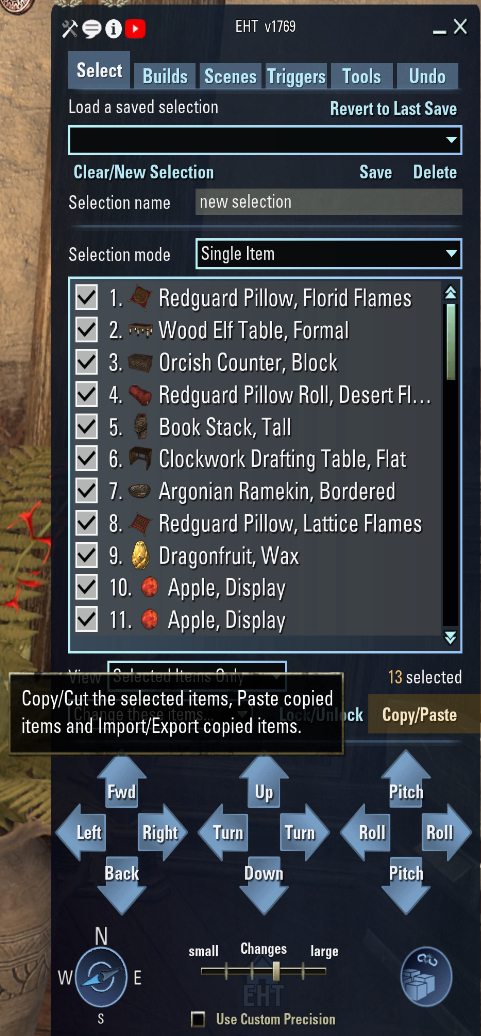
Using the EHT Copy/Paste option to move a furnishing arrangement from one house to another.
Step 1
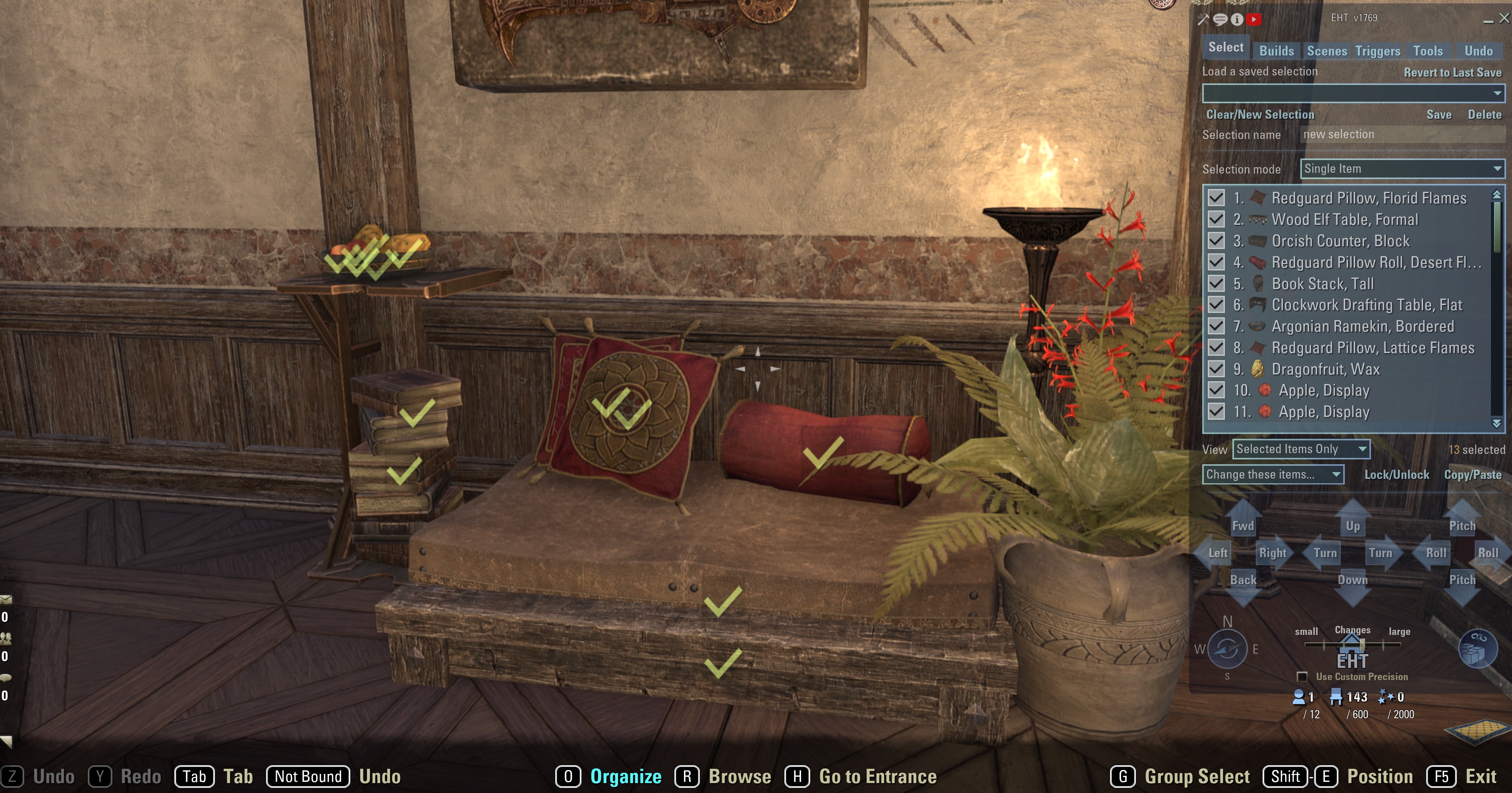
Note: Ensure none of the items are linked. Copying items while linked may result in a wonky cobble once you've pasted it at its new location.
-With the Housing Menu (F5) and EHT on the Select tab
-Select the individual items you want to copy by hovering your mouse over each item and pressing the G key (this is the pre-set keybinding for selecting items in EHT)
-Double check that all of the items are showing in the EHT selection screen. This shows we have a total of 13 items.
Step 2
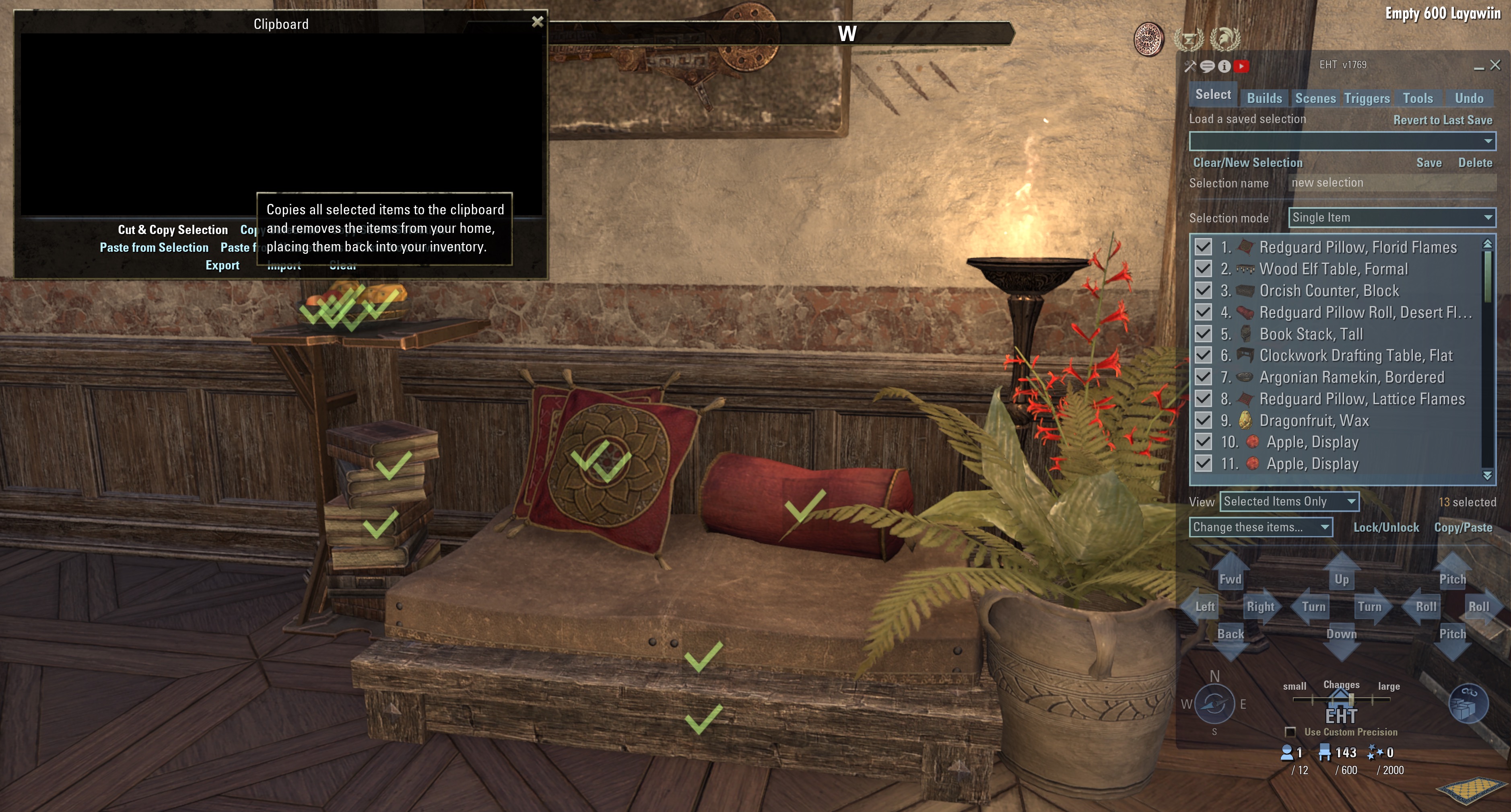
-Open up the Clipboard by selecting Copy/Paste
-Our options are: Copy and Cut Selection or Copy Selection. Here we choose Copy and Cut because we are taking the items with us.
-Once we confirm, EHT will place the items into our inventory and save the information to the clipboard.
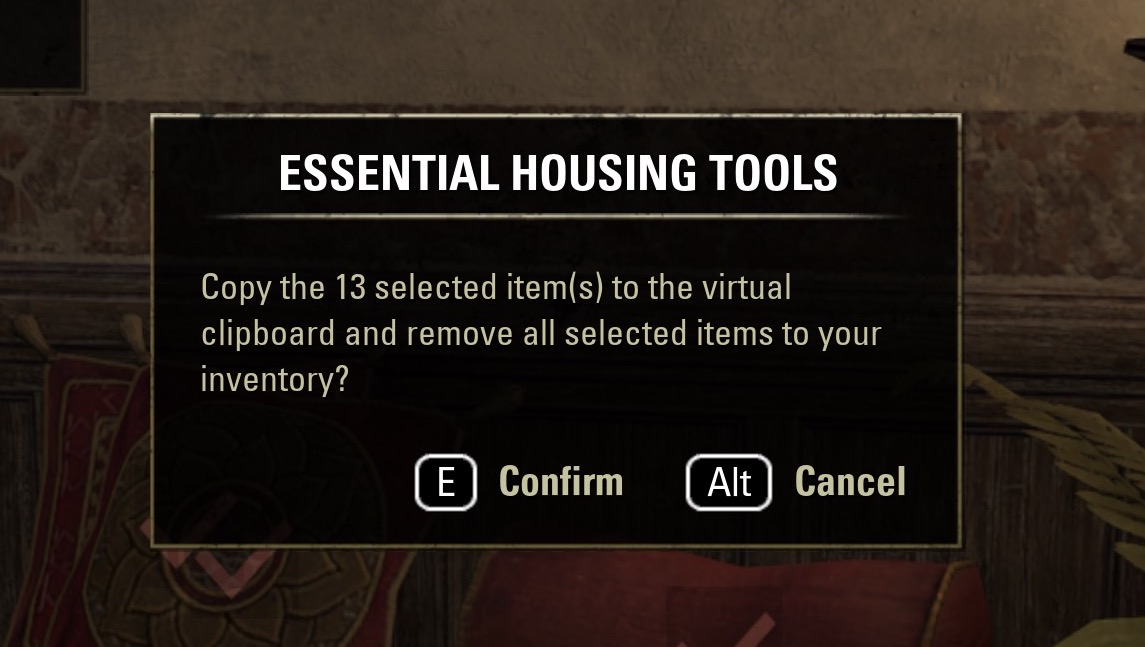
Confirm Copy and Cut
Only memories remain
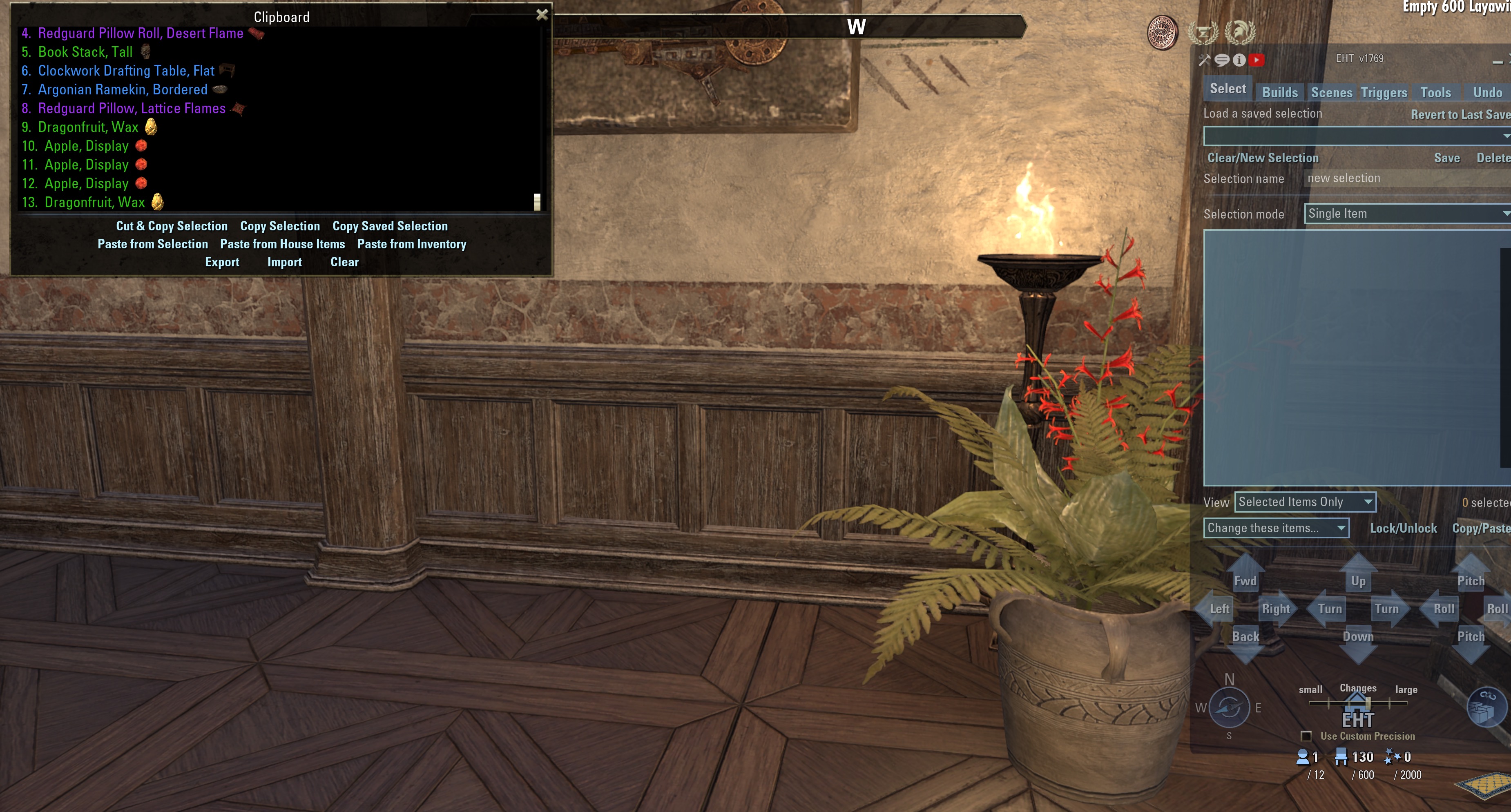
Step 3
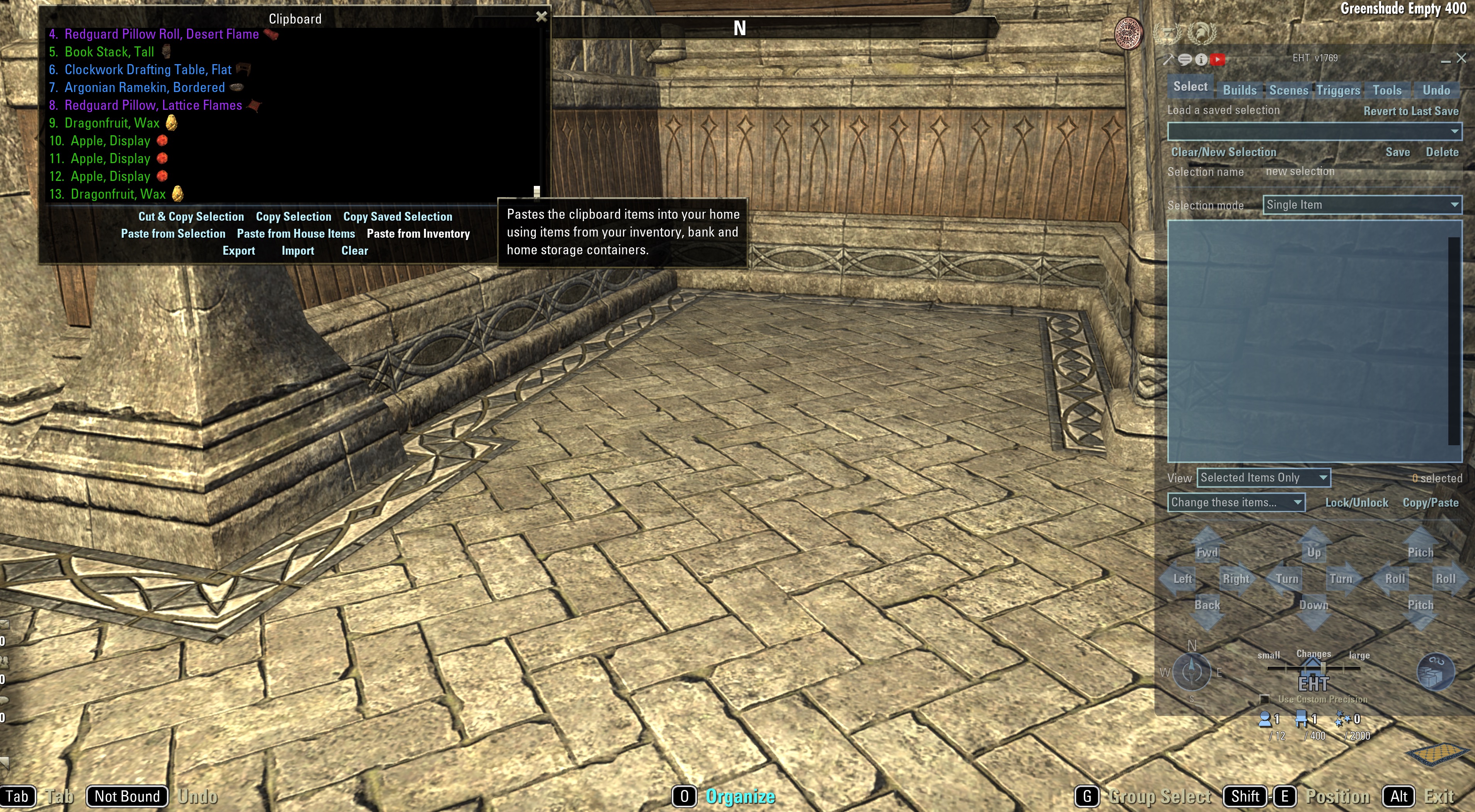
Travel to the house where you’ll be placing the copied furnishing arrangement
-With the Housing Menu (F5) and EHT open, select Copy/Paste
-Choose Paste from Inventory so EHT knows where to look for the items ("Inventory" includes your character's inventory, bank, and storage chests).
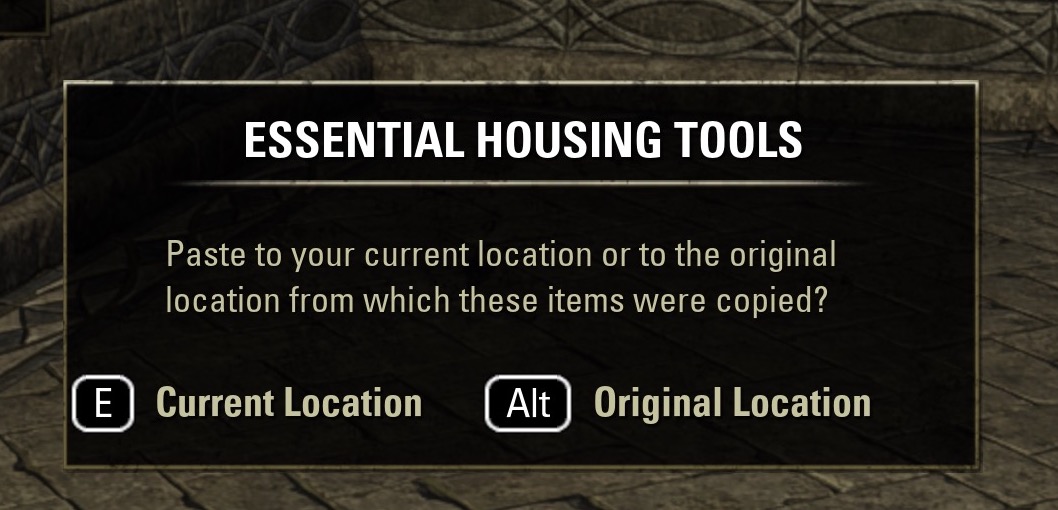
-Confirm that we want the cobble pasted at our current location. This means EHT will be placing the items right where you are standing…so moving out of the way is recommended.
Step 4 (Optional)
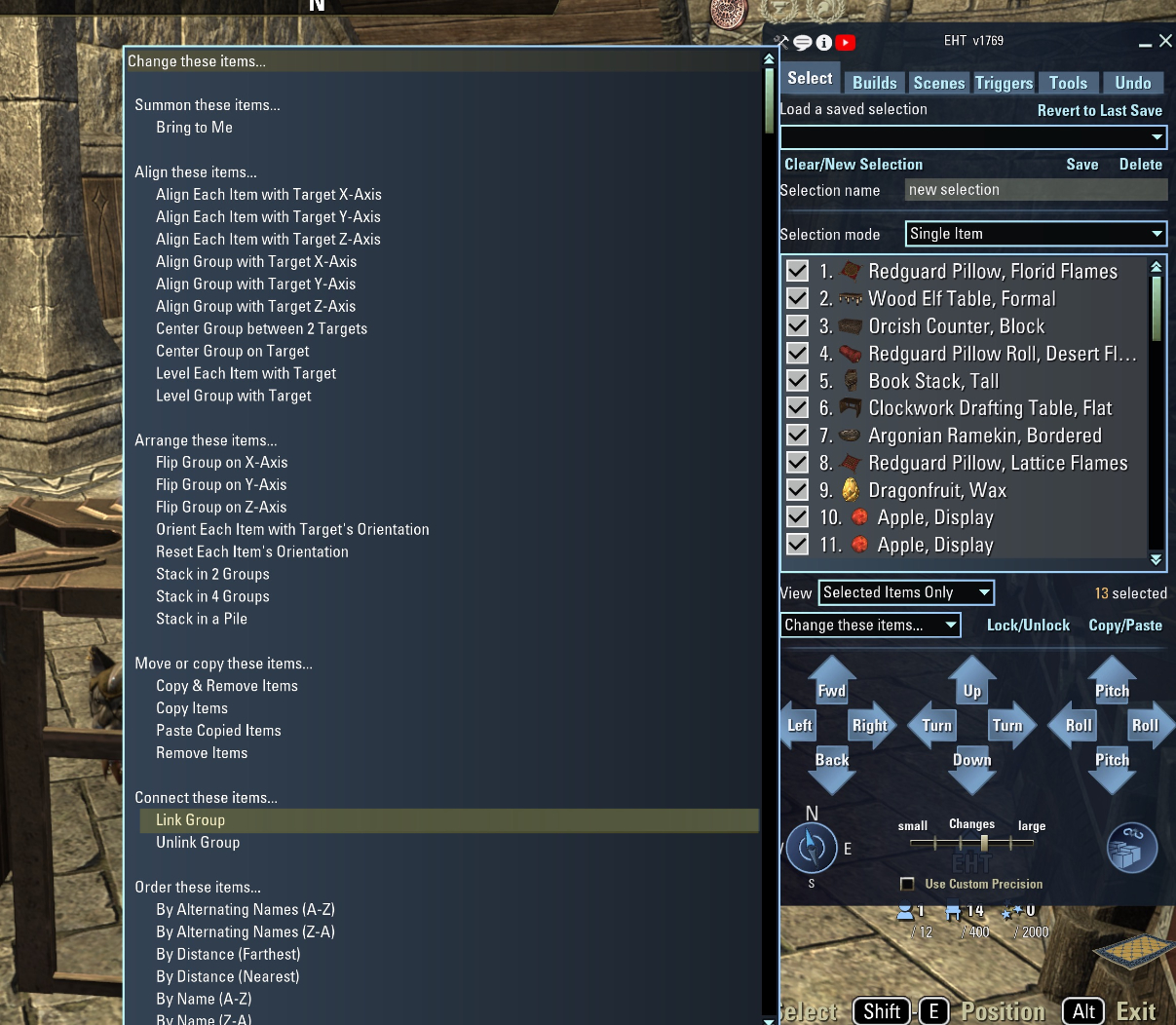
I link the items before moving them into place. You don’t have to do this - you can simply maneuver them using the EHT movement arrows.
To link items
-Use the Change these items drop down menu and choose Link Group
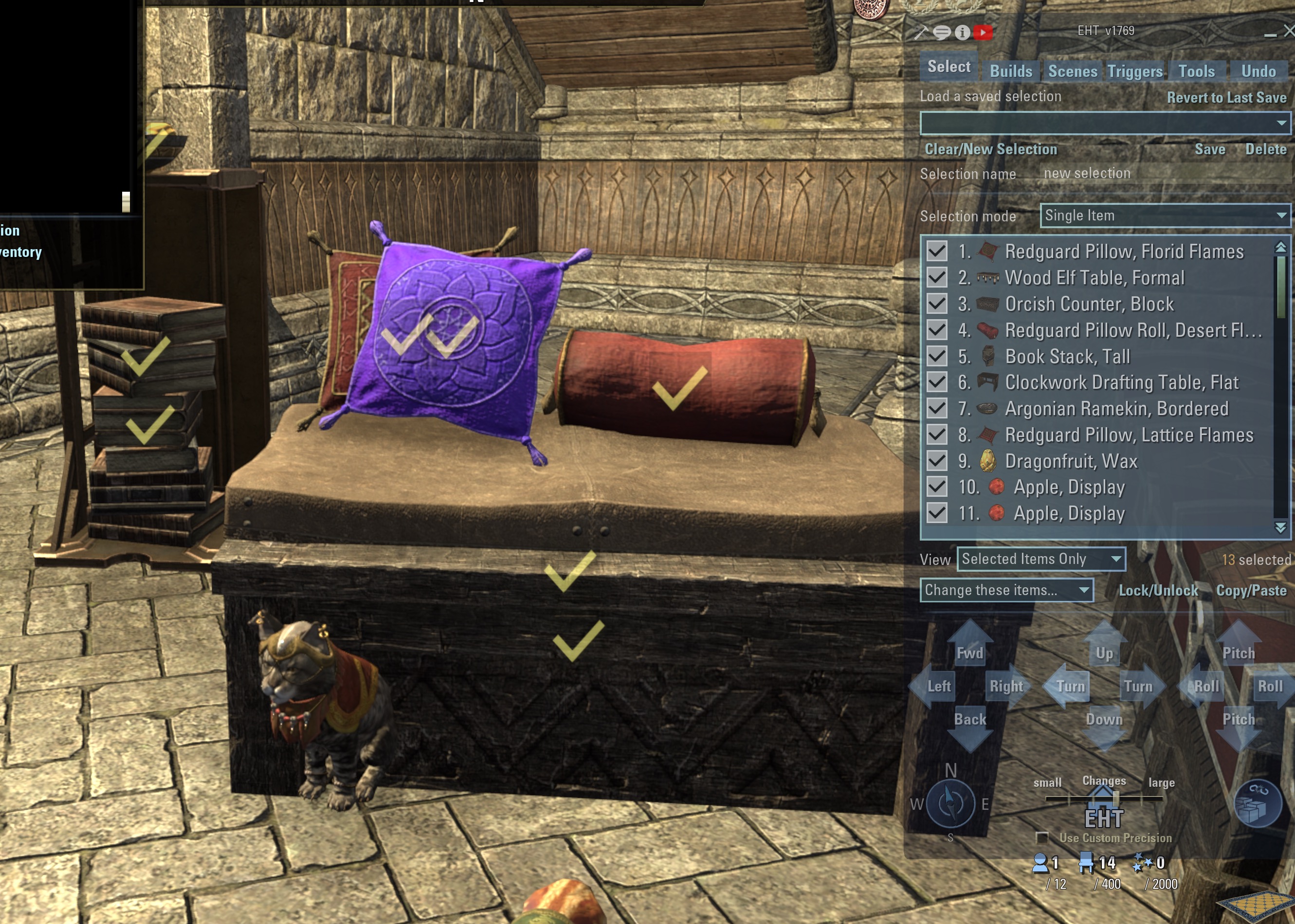
Ezabi wishing she moved out of the way
Step 5
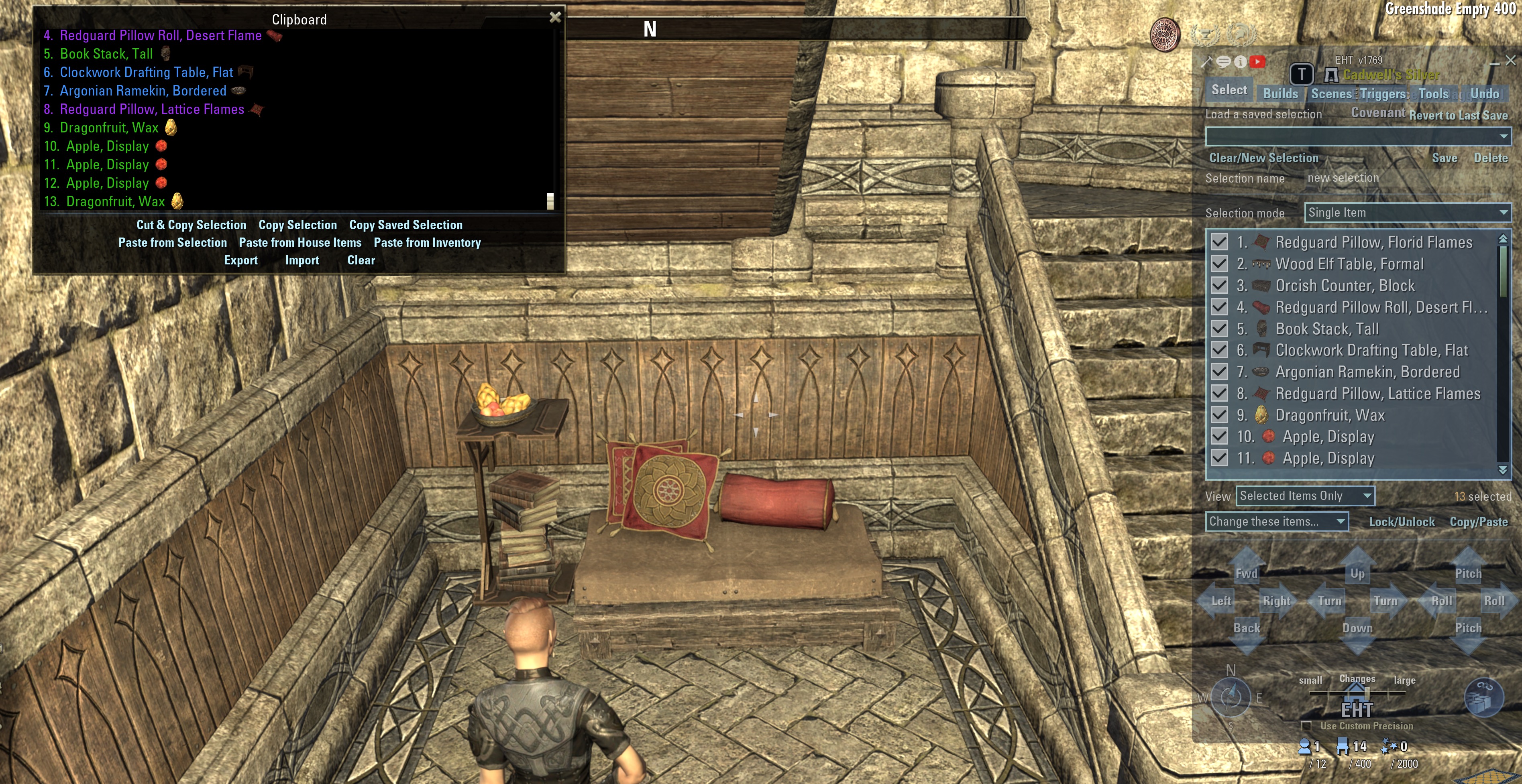
-Place cobble and admire your handiwork!
Missing Items?
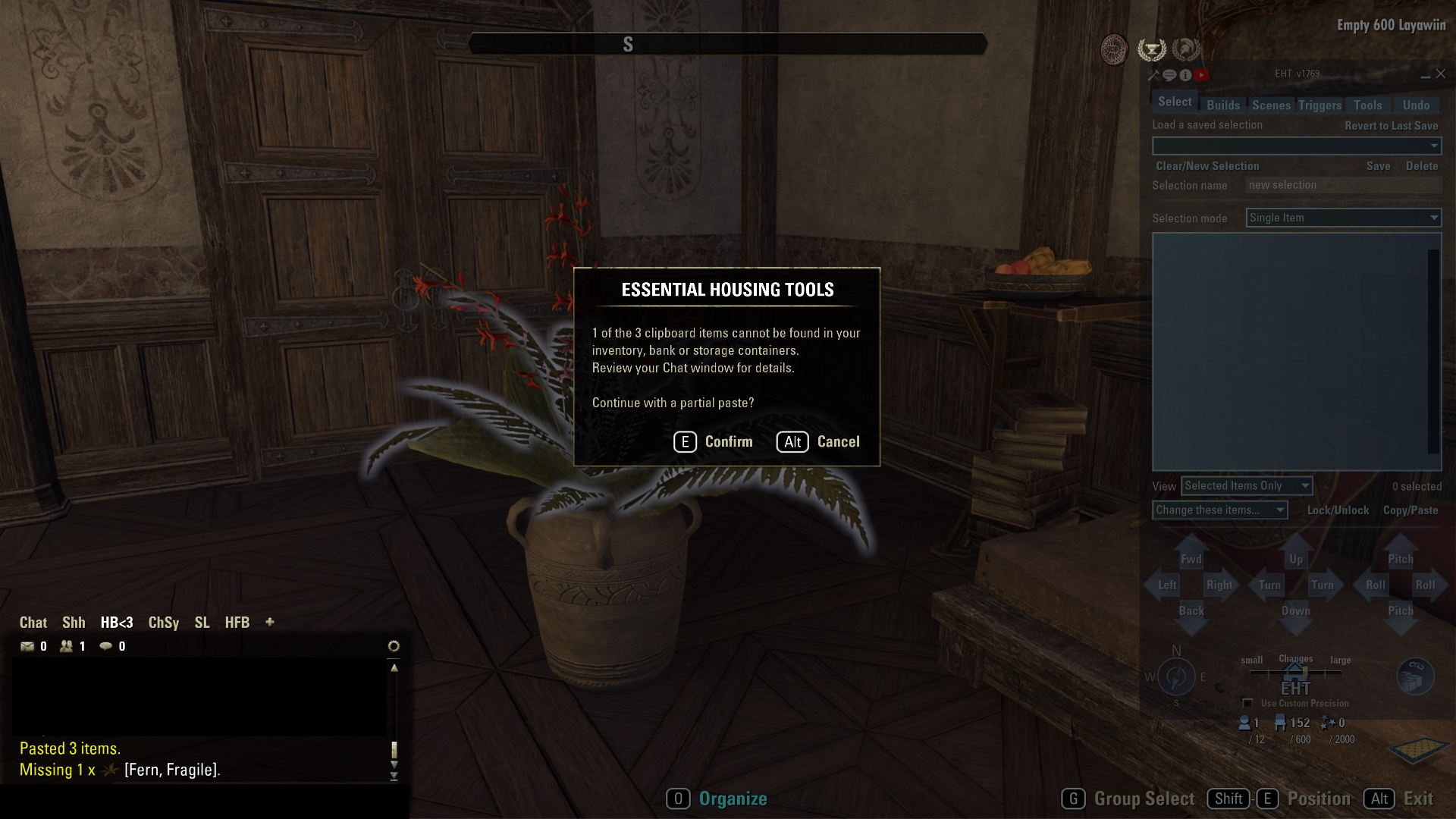
What if you’re missing an item? EHT will tell you (repeatedly), and then paste the available items if you confirm the Partial Pasting (which sounds odd, no?)

Partial paste without the fern. Kind of ...sparse.

Broken down tractor at the "Dust Bowl" built at Twin Arches
© Perfectlyhumble 2024